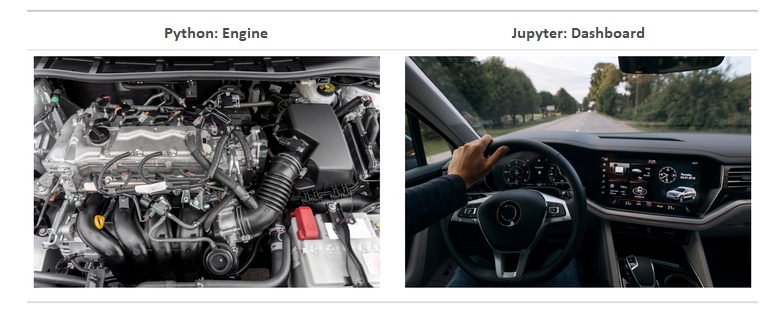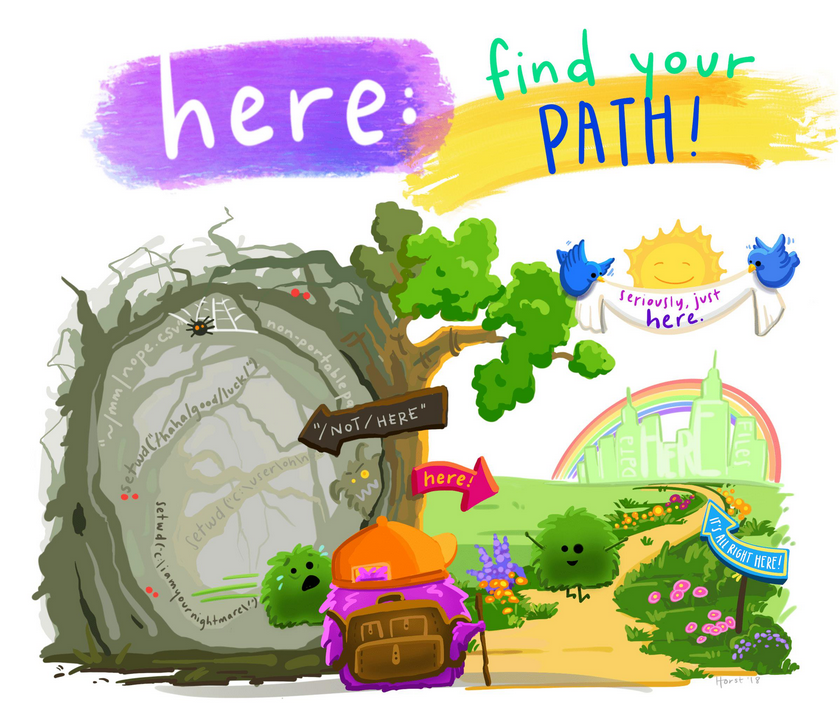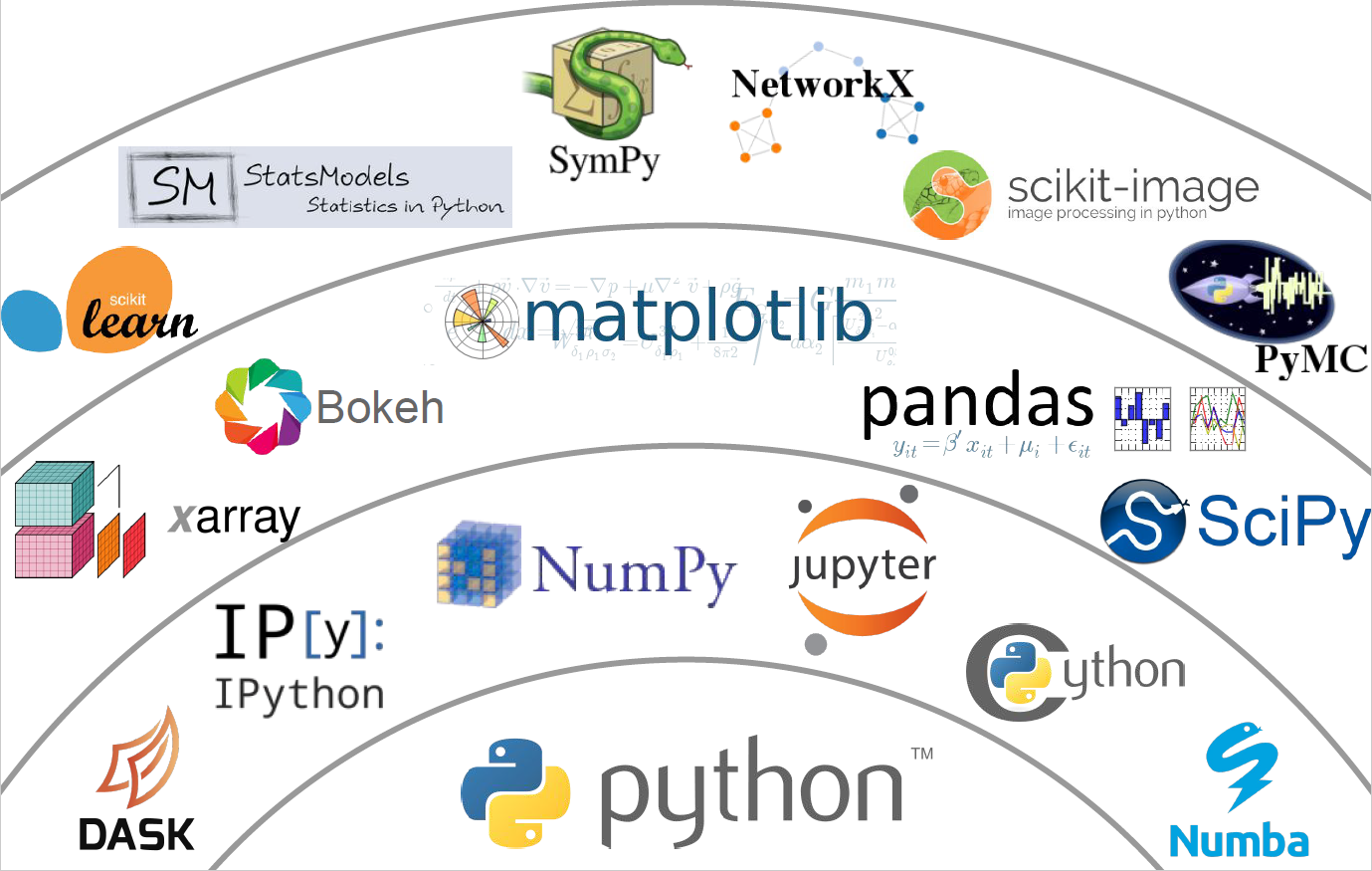What is Jupyter?¶
For this workshop, we will be using Python via Jupyter
You can think of Python like a car’s engine, while Jupyter is like a car’s dashboard
- Python is the programming language that runs computations
- Jupyter is an integrated development environment (IDE) that provides an interface by adding convenient features and tools